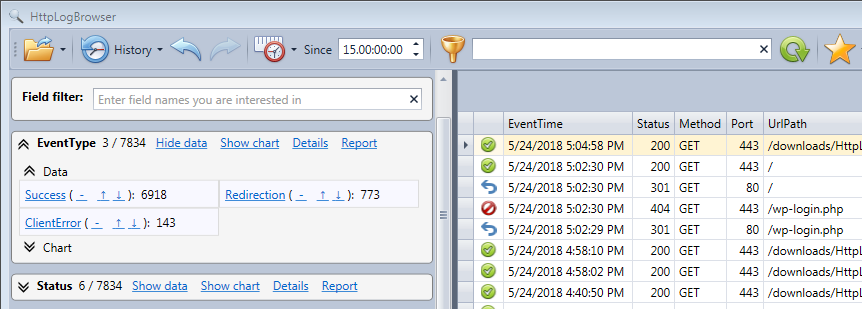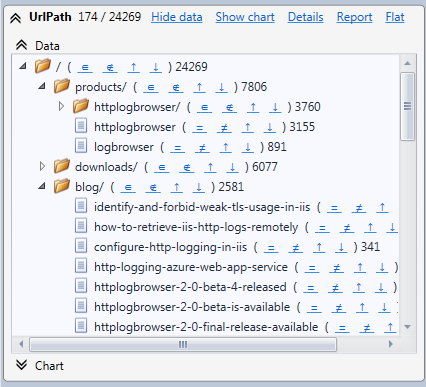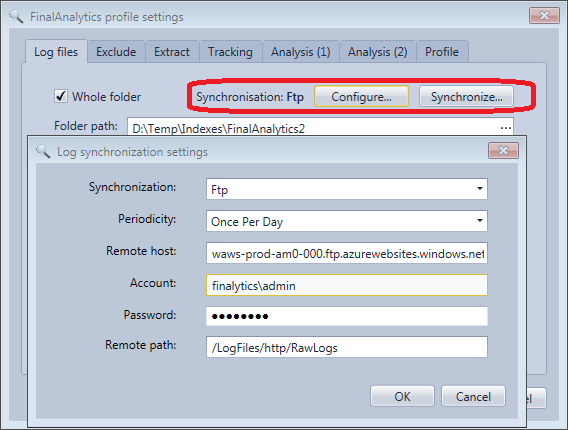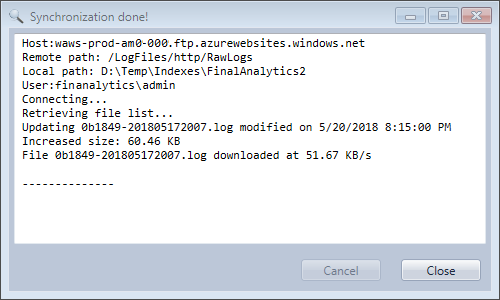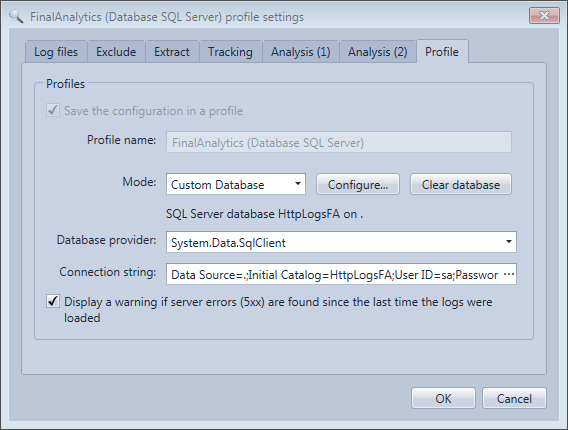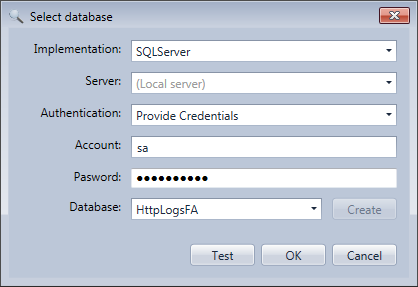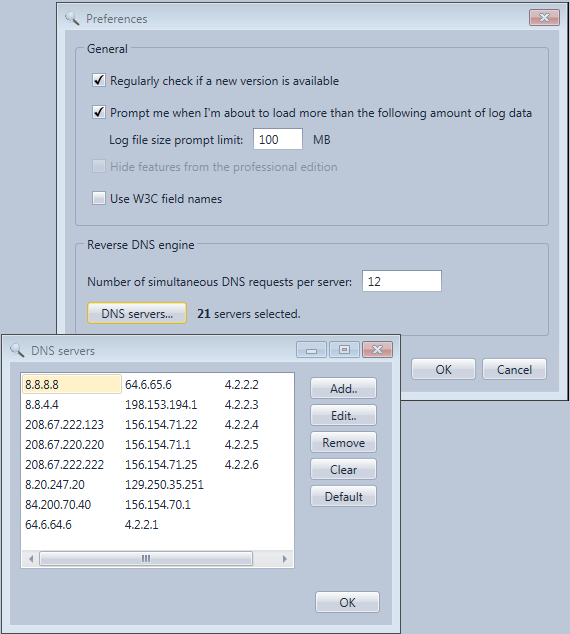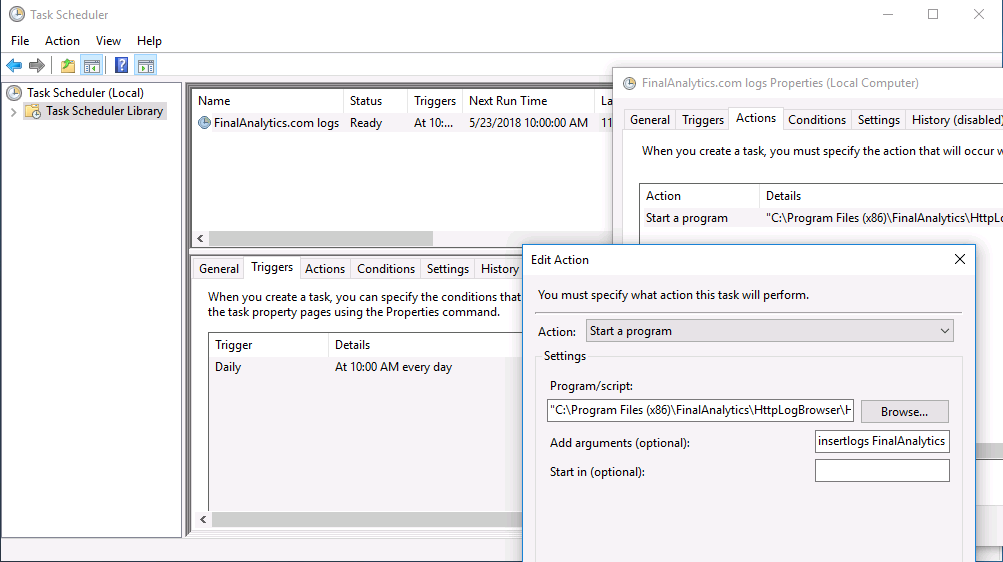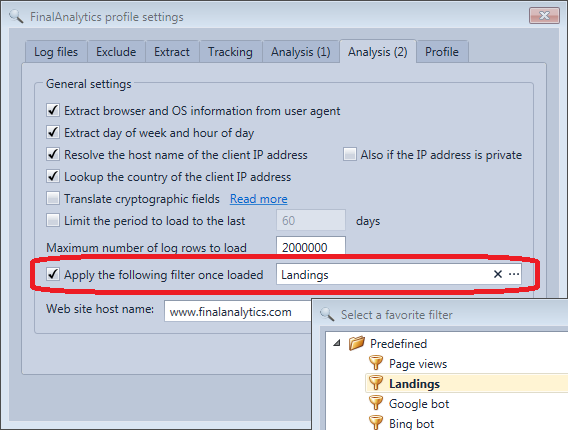What’s new in HttpLogBrowser 3.0
You'll find hereafter the list of all new features in the free edition and the professional edition of the version 3 of the HttpLogBrowser.
Free edition
Major changes
-
You can reload quickly recent log files/folders without the need to create a profile.
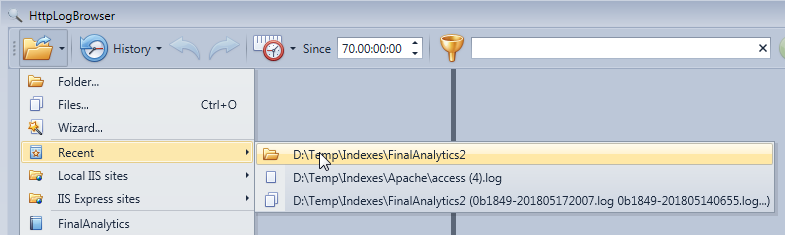
-
If you are running the application on the web server you can load directly log files from local IIS web sites through the file menu.
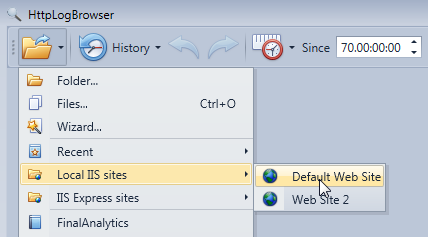
-
Developers developing web sites with Visual Studio can load quickly log files from IIS Express the web server used by Visual Studio to debug web applications.
-
Statistics are built in multi-thread to speed up the calculation with processors with multiple cores.
-
For each row, an icon is displayed to quickly identify the status of a web request
 Success 2xx
Success 2xx Redirection 3xx
Redirection 3xx Client error 4xx
Client error 4xx Server error 5xx
Server error 5xx -
The day of the week and the hour of the day can be extracted in separate fields to allow you to easily find when in the week or when in the day the web site has more activity.
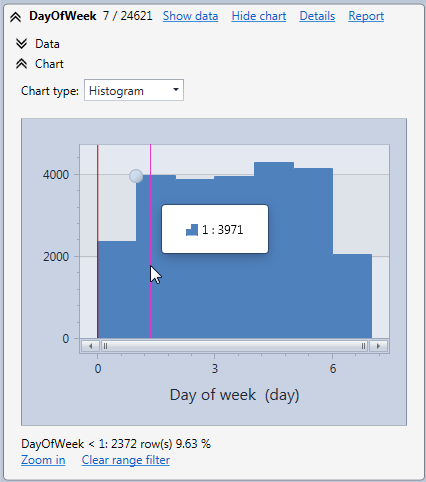
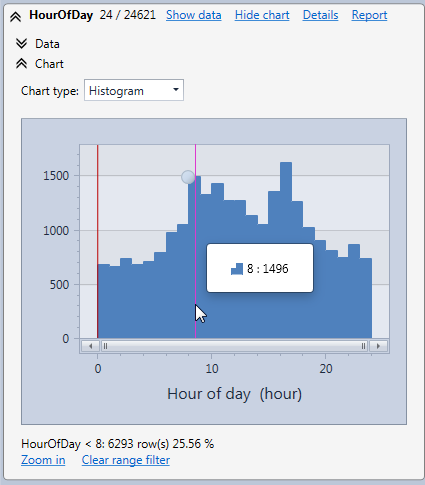
-
If you want to know which section of your web site has more activity you can switch the statistics of the URL path field to tree mode.

You will then see the folder tree of you web site with the request statistics for every folder, subfolder and page and you will be able to easily filter web requests on a specific section of your web site.
-
In previous versions you could already change the column order in the data grid with a drag and drop. However the order was lost every time you launched a new filter.

Now the column order is persistent so you can put the fields you are more interested first. The order will also be used in the field statistics and in the detailed row panel.
Minor changes
-
If a log file has new lines since it was loaded you can reload it with the file menu or with CTRL+F5 to update the view with latest log lines.
-
If it takes too much time to load all log rows you can cancel the process. You will then see in the view latest log rows loaded before the process was canceled.
-
The filter box were the filter is specified will use all the available horizontal space if needed to display the filter
-
Default log settings or profile settings are now displayed in a tabbed Window. The log settings wizard is used only when creating a new profile or from the file menu.
Breaking changes
- Fields added by the tracking field option are now generated with a undercore between the prefix and the kept field name instead of a dot to void issues with database systems (e.g. Visitor.UrlPath becomes Visitor_UrlPath). So if you are using this option you need to update concerned favorite filters that use those fields.
If you use the cache mode the dot will still be used for the profile to avoid issues until you clear the cache in order to regenerate it. It's recommanded to clear the cache as soon as possible to have a consistent use of the new separator.
Professional edition
Major features
Log synchronization
If your web server logs are shared for remote access, you can synchronize them automatically before you load them in the application on your workstation to always display the latest web requests.
The synchronization can be done through:
-
FTP for an IIS web server or an Azure web app
-
SFTP for an Apache web server running on Linux
-
The file system for an IIS web server running on the local network.
The synchronization can be executed:
-
Manually
-
Once per day when the logs are loaded for the first time in the day
-
Every time the logs are loaded.
-
At scheduled times with the command line mode (See below).
When the remote log file has increased in size the synchronizer will only retrieve the additional amount of data and not the whole file. So you can synchronize the log files very often with no impact on the bandwidth.
Database mode
In the professional edition of the version 2 you could already store log rows in a binary cache file to load them faster later. The version 3 goes further. You can insert log rows in a database. In this mode you no longer need to load all rows in memory before being able to apply a filter. Rows are directly filtered by the database system and only filtered rows are loaded in memory. So you are no longer limited by the available RAM of your computer and you can do an analysis on a very big number of log rows.
If you don’t have much database knowledge you can use the default database mode that automatically creates a SQLite database for the concerned profile.
With the custom database mode you can also use SQL server or MySQL in addition to SQLite.
The database selection dialog box will generate for you the connection string and will give you the possibility to create a new database if needed. The table in which the log rows will be stored will be created automatically before inserting the rows.
Additionally, other users (even with only the free edition of the application) can access the database in read only mode. This is very useful for example to share the logs of your web site with other peoples in your organization.
Fast reverse DNS
When you use the option to determine the host name of client IP addresses the application needs to interrogate remote DNS servers. Without the professional edition of version 3 only the DNS server configured in network settings of the computer is used. Only one DNS server will allow you to resolve only a limited number host names concurrently thus slowing down drastically the log rows loading process when this option is activated.
With the professional edition you can now specify many alternate DNS servers that will be used concurrently in order to speed up reverse DNS operations and mitigate the slow down.
Known public DNS servers are configured by default so you will get fast reverse DNS out of the box but if needed you can provide additional DNS servers to speed it up further.
Command line mode
A command line mode allows you to synchronize log folders and insert log rows in the database at scheduled times so the data is already ready when you need to analyze it.
Examples of command line:
-
Synchronize the logs of all profiles with the synchronization configured
HttpLogBrowser synclogs -
Synchronize the logs of two specified profiles
HttpLogBrowser synclogs profile1 profile2 -
Insert new log rows in the database for all profiles in database mode after having previously synchronized the log files if needed
HttpLogBrowser insertlogs -
Insert new log rows in the database for two specified profiles after having previously synchronized the log files if needed
HttpLogBrowser insertlogs profile1 profile2
In the screenshot hereafter you have an example of a scheduled command line in the Windows Task Scheduler.
Other features
-
Favorites filters can now be organized with a folder tree
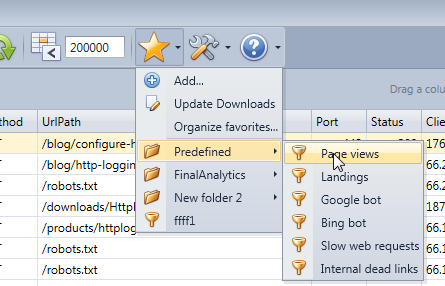
-
You can specify a favorite filter that will be applied automatically once all log rows of a profile are loaded.
-
The following predefined filters populate the favorite filters as examples. Some filters in this list require specific options to be enabled to generate the required fields.
- Page views (IIS)
- Page views (Apache)
- Landings (IIS)
- Landings (Apache)
- Google search Landings
- Google search Landings (Without Ads)
- Google Ads Landings
- Small pages requests (<1 MB)
- Big pages requests (>1 MB)
- Slow web requests
- Internal dead links
- Google bot
- Bing bot