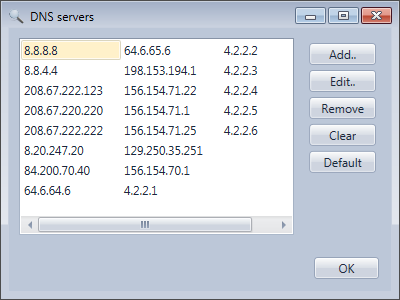The preference window can be displayed from the Tools menu.
You can can configure a few settings here:
•Regularly check for new version. If you select that, the application will check during the startup if a new version is available once per week. If a new version is available a notification will be displayed and if you click on it you will be able to read what's new in this new version.
•Download and display the information feed at startup: Selected by default. If you are not interested in the information in this information feed displayed at startup you can deselect it..
•Prompt me when I'm about to load more than the following amount of log data. When selected you will be prompted with the log limits dialog every time you try to load log files with a size greater than the specified value so you can choose how you want to limit the amount of data depending on your needs. This setting is not effective when you use the wizard or if you use a profile because you can specify these limits in the log wizard.
•Hide features of the professional edition. If you don't use the professional edition and are not interested in it you can hide all items in the user interface that can only be used with the professional edition.
•Theme: Allows to switch to the dark theme. Professional edition Only!. If System is selected the application will automatically switch to the dark theme if Windows is configured to display applications in dark mode.
•Grid selection mode: Allows to change the selection mode in the grid
Show/Hide columns manually: Doesn't hide automatically columns with the same value on all rows. You will be able to show/hide columns manually with the Column chooser and your selection will be saved when closing the application.
•Use W3C field names. The HttpLogBrowser uses its own field names. If you are used to the W3C field names you can use them instead. This is not recommended. Enable this setting only if you have a good reason.
•Enable the real time mode: Allows you to enable or disable the real time mode.
•Number of top values: Number of values for which you will see statistics in Top N charts. By default it is the 5 more frequent values.
•Date/time format: Specify here the date and time format in data grids. If empty the date/time format from the Windows regional settings is used. If you want for example the ISO format use the following value: yyyy-MM-dd HH:mm:ss
The same format will also be used in the csv export of the datagrids with the professional edition.
References on the date and time format syntax:
Custom date and time format strings | Microsoft Docs
Standard date and time format strings | Microsoft Docs
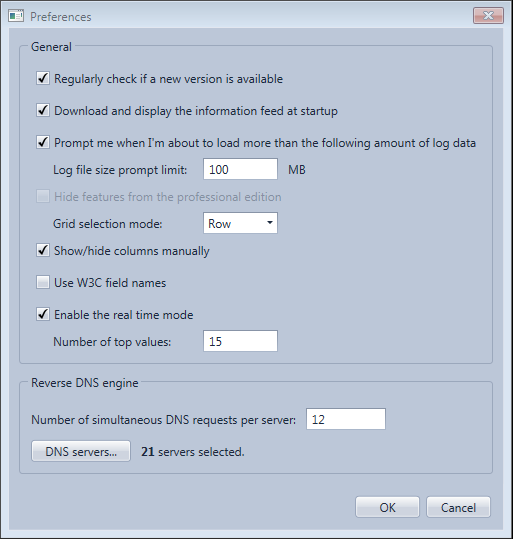
•DNS servers With the professional edition many DNS servers can be used concurrently to speed up reverse DNS requests when the setting Resolve the host name of the client IP address is enabled. If you want to add additional DNS servers you can do it here. You can also set the maximum number of concurrent DNS requests allowed per server.