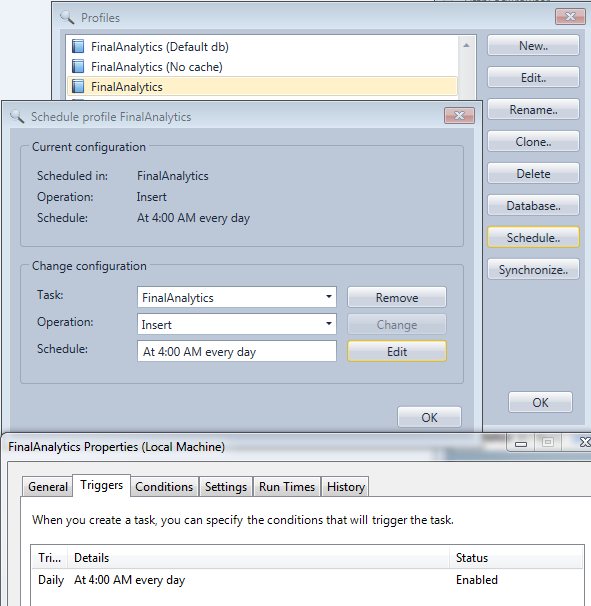Professional edition only!
You can schedule the log folder synchronization for every profile with a configured synchronization and the database insertion for every profile in database mode.
You just need to select the profile in the profiles dialog box and click on the Schedule button.
Then enter a name of the scheduled task and click Create. You can then edit the schedule as in the Windows Task Scheduler and you can change the operation (Synchronize/Insert). Both operations are explained in the command line mode.
A profile can also be added in an existing scheduled task instead of creating a new one. Just drop down the Task combo box to pick up the existing task and the click on the Add button.
Once a profile is added to a scheduled task it can be removed from the task with the Remove button. When the last profile is removed from a task, the scheduled task is automatically deleted.