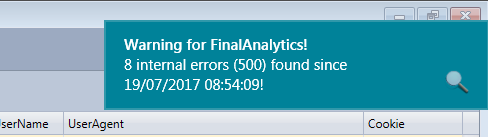At the end of the Http log wizard you can optionally save the log settings in a profile. If you do that the profile will be directly accessible from the Files menu in order to quickly reload the concerned log files with the same settings. Usually you use a profile for a web site. The profiles can be managed in the Profiles management dialog box.
•Apply the following filter once loaded
You can choose to automatically apply a filter once the profile is loaded. If you don't have the professional edition you can only enable this settings to set an empty filter to clear the current filter and display all rows after loading the log files. If you have the professional edition you can also select which favorite filter should be applied just after loading the log files. Use the ... button right to the filter edit box to select the favorite filter.
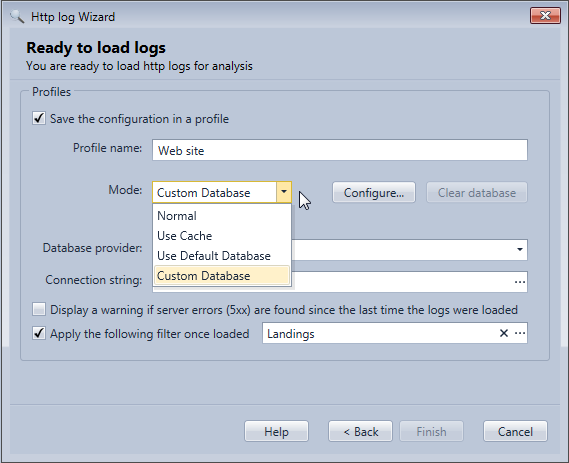
Two additional options available in the professional edition only can also be configured here:
•Mode: You can choose the Load mode to speed up the log row loading or to allow filtering on a huge number of log rows. Without the professional edition the Load mode is always Normal.
The database mode and the cache mode show a button to clear their content. You do that usually after changing some settings in the profile that need to regenerate all the rows.
The custom database mode shows you the chosen .NET database provider and the connection string to the database. Click on the Configure button to configure the database settings.
•Display a warning if server errors (5xx) are found since the last time the logs were loaded.
If you select this setting every time you load log files of the profile the program will check if there are 5XX errors in new log rows added since the last time log rows of the profile were loaded.
Hereafter an example of a warning displayed when error 5XX are found.