In custom database mode you need to select which database system you want to use and for each database system you have specific settings to provide. Once the database has been configured it is possible to test the connection with the Test button before clicking on OK.
Implementation: Choose between SQLite, SQL Server and MySQL (also works for MariaDB)
SQLite
•Database file path: Specify here the path of the SQLite database file. You can browse to locate it.
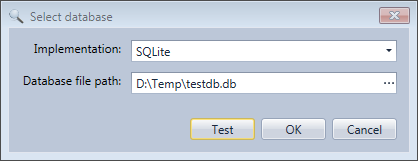
SQL Server/MySQL
•Server: network address of the server. For SQL server add the instance name with a backslash after the address if it is not the default instance (e.g. for a SQL Server Express instance specify ServerName\SQLEXPRESS).
•Account to logon to the database server
•Password to logon to the database server
•Database or schema to use. The list of existing databases is available in the drop down list. If the database doesn't yet exist you can create it with the Create button.
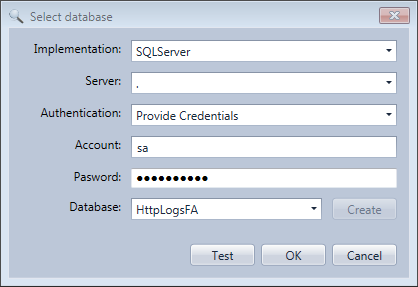
SQL server specific
•Authentication: For SQL server you can choose the authentication mode between Windows authentication to use your Windows account or Provide credentials to use SQL server authentication.
MySQL specific
•Port: Allows to provide the TCP port of the MySQL server (3306 by default).