Every time you click on a field in the statistic panel the new filter is displayed with a SQL syntax in the filter box.
![]()
The application will generate most filter conditions for you and you will mostly have no need to type conditions by yourself. However if you have some specific needs you can specify your own conditions if you follow the correct syntax.
The syntax is documented in the following page of the Microsoft documentation of the .NET framework:
https://msdn.microsoft.com/en-us/library/system.data.datacolumn.expression.aspx
If you use the database mode of the professional edition the syntax will be mostly the same but there will be differences depending of the database implementation you use.
For example, suppose that we want to display requests to pages with a path that starts with "/Products/". We just specify the following condition in the filter box:
UrlPath LIKE '/Products/%'
If we hit the refresh button at the right of the filter box we should get the following updated view:
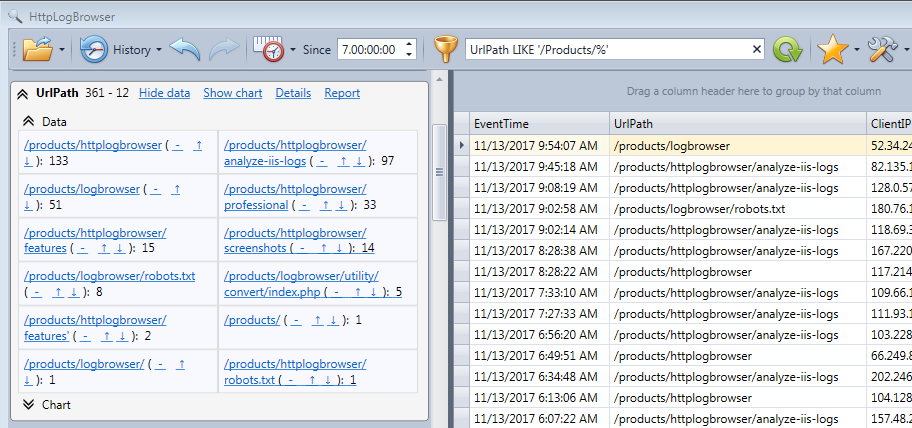
We can confirm by looking at the UrlPath field statistics that the filter was applied correctly.
Keep in mind that the program has the ability to automatically add/remove conditions from the filter box by clicking some links in the user interface. However after adding your own custom filter this is no longer guarantee to work. So if you start adding some custom conditions you may need to continue modifying the filter by hand.