Field statistics
Once the log rows are displayed you will see at the left a panel with the statistics of every fields of the log view. Fields with many different values are collapsed by default.
For example you can expand the UrlPath field. This is the relative URL requested on the web site.

If you want to filter the view for a specific value, you just need to click on it. Rows are then automatically filtered and statistics are rebuilt. Depending on the number of rows it may take some time. Once done you will see the filtered rows and in the search bar you will see the filter condition.
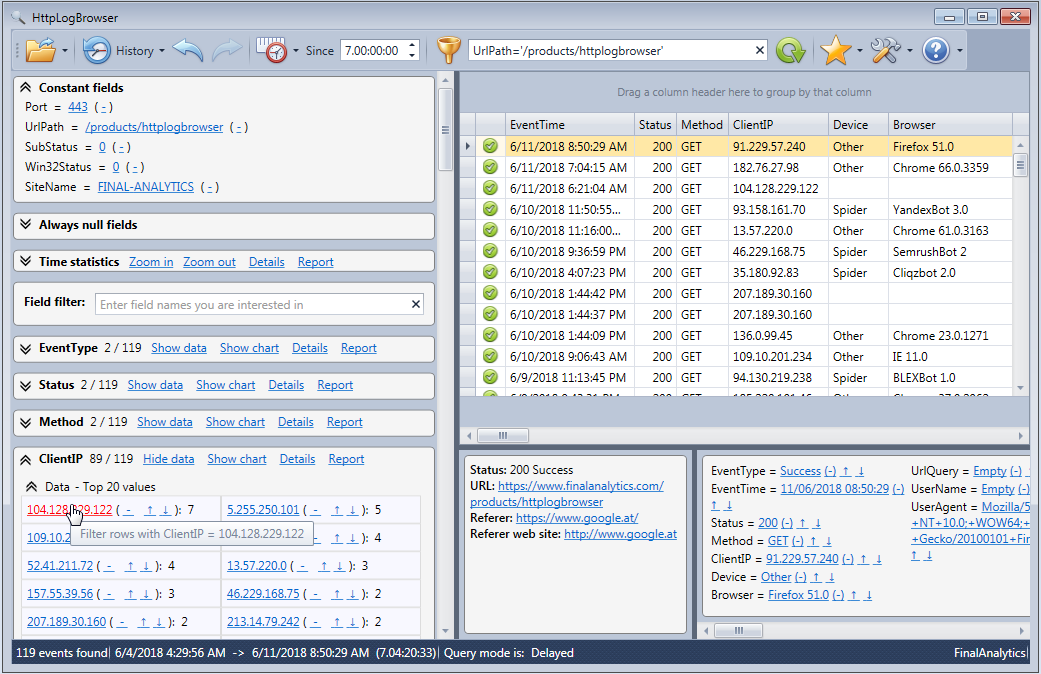
Now you can continue to filter down the log entries. For example in the screen shot I see my own IP address. If I want to exclude it from the view I just click on the minus (-) link at the right of the IP address. The view is then automatically updated.
![]()
Constant fields
In the upper left corner you see the Constant fields panel with the list off all fields with always the same value in the filtered view. Fields in this panel will not show up in the log entries. This minimizes the number of columns so you can concentrate on fields with variable values.
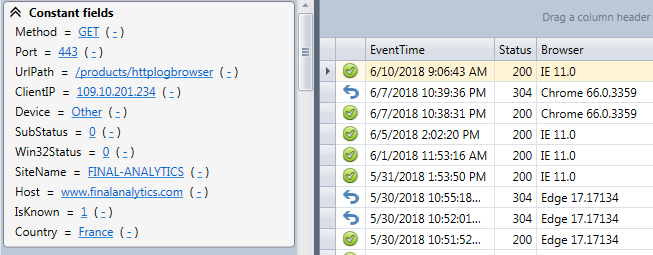
This panel works differently than field statistics. If you click on a value the view will be filtered only according to this condition and other conditions will be removed. In our case if we click on /product/httplogbrowser we will lose the filter on the IP address. It is a way to extend again the filter. If instead, we click on the minus (-) link, the filter on /product/httplogbrowser will be removed.
Next/Previous
We switch back to field statistics. If you prefer to just find the next row with this field value rather than filter, click on the down arrow. This way you can iterate over all rows with this field value without the need to filter down the view.
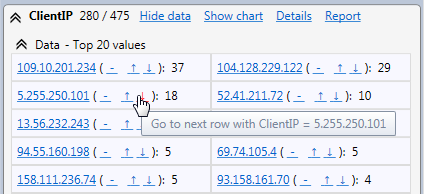
Next step: Time statistics